Sponsor Dashboard
Overview
The sponsor dashboard gives you access to comprehensive key metrics at a glance for your selected sponsor account. You can get an instant overview of the total funds rewarded, the number of active listings you're running, and the total submissions received, helping you track your impact and activity.
Manage Multiple Sponsor Identities
If you oversee several initiatives or entities (e.g., different DAOs, project arms, or grant programs), you can manage all their distinct sponsor profiles from a single NEARN user account, switching seamlessly between them.
On the dashboard you can switch between multiple sponsors by selecting the desired Sponsor from the dropdown box.
Manage Active Listings
You can view and manage all your opportunities in one organized space:
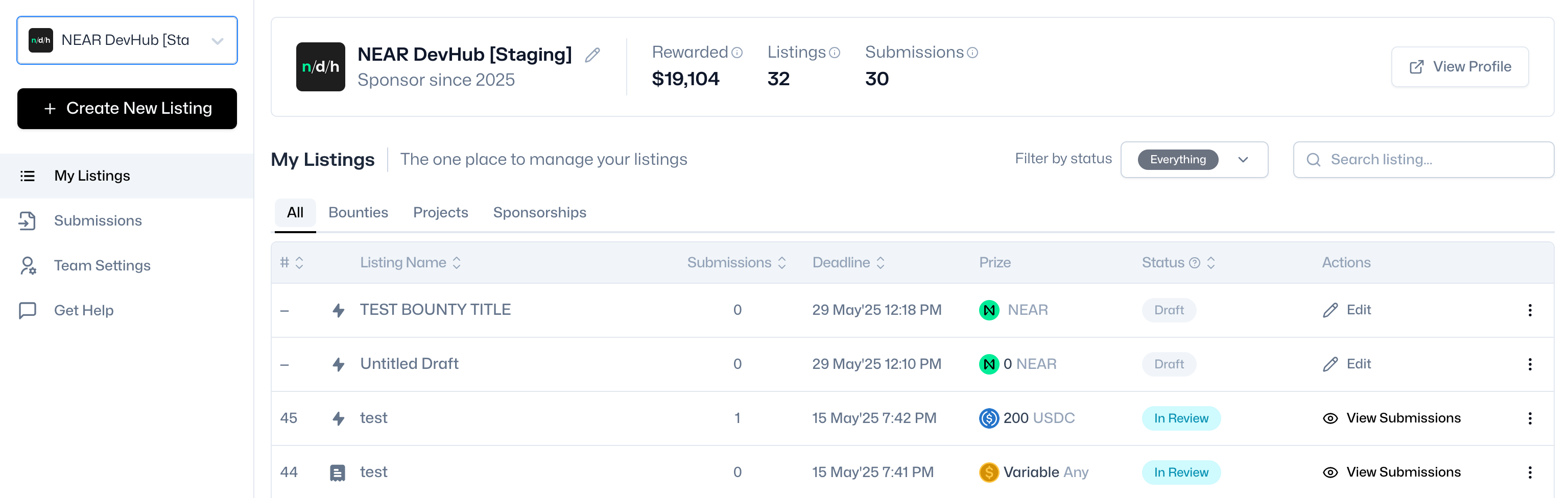
Listing Metrics
- Rewarded: Total compensation (in USD) of listings where the winners have been announced.
- Listings: Total number of listings added to NEARN.
- Submissions: Total number of submissions/applications received on all listings.
Filter and Search
You can easily filter your listings by their type (Bounties, Projects, Sponsorships) or current status to quickly find what you need.
Quick Actions & Edits
The listings table offers a clear summary of each opportunity (name, submission count, deadline, prize, status) and provides direct links to edit listings or view their respective submissions, streamlining your management process.
Listing Lifecycles
Listings progress through distinct stages, clearly indicated on your dashboard via their current status:
- Draft: The listing has been created but is not yet published.
- In Progress: The listing is published and actively accepting submissions.
- In Review: The submission deadline has passed, and the sponsor is now reviewing the submissions.
- Payment Pending: The sponsor has selected the recipient(s), but payment or verification is still pending.
- Completed: The sponsor has processed and verified payment to the recipient(s).
- Deleted: The listing has been hidden from the platform (typically an admin action or for listings that are no longer relevant and were never activated/completed).
Submissions
All submissions and applications for your opportunities are collected in a dedicated Submissions page. This allows for consistent and organized review across all your listings for a specific sponsor identity.
You can also view submissions within a listing, by selecting any of your listings from the My Listing section.
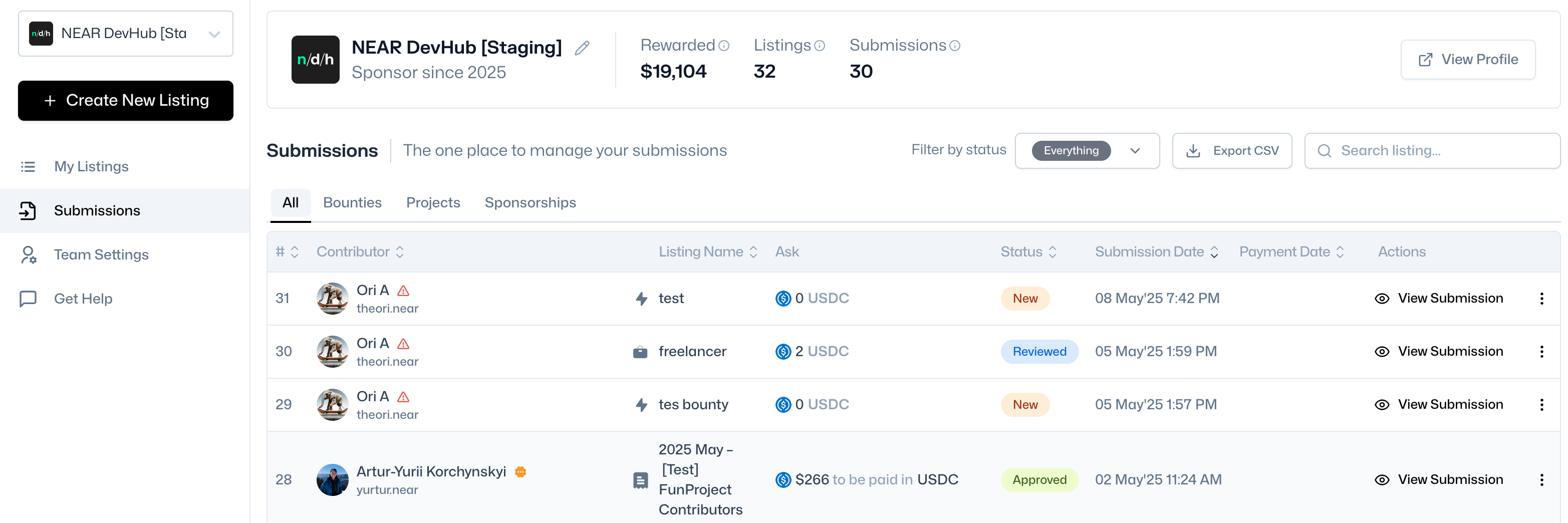
Advanced Review Tools
You can filter submissions or view their individual status as they move through your review pipeline.
- Search: Use the search function to find specific contributors or applications.
- View Submission: Dive deep into each submission to view comprehensive contributor details, including their NEARN profile, contact information (email), NEAR wallet address, and KYC/KYB verification status. Also view their submitted materials and answers to your custom questions, ensuring you have all the information needed for evaluation.
Submission Lifecycle
- New: A fresh submission requiring sponsor action; can be edited by the submitter.
- Reviewed: The submission has been looked at by the sponsor; it is now locked and cannot be edited by the submitter. Sponsor action is still required.
- Shortlisted: The submission has been marked as a potential candidate; it is locked and cannot be edited. Sponsor action is still required.
- Approved: The submission has been selected as a winner or approved for the opportunity.
- Rejected: The submission has not been selected.
- Paid: Payment has been processed for the approved submission/participant. (This status is typically updated automatically or by the sponsor after payment actions).
- Spam: The submission has been marked as spam, and the submitter may be blocked from making new submissions to that listing.
- Deleted: The submission has been removed (typically an admin/sponsor action).
Collaborate on Selections
You can access the internal notes section attached to each submission for your team’s private discussions, feedback, and deliberations during the review process. A dedicated public comments section allows for more threaded discussion if needed, keeping all communication about a submission in one place.
Advanced Selection Tools
Flexible approval depending on the listing type:
- For Bounties, select multiple winners and assign specific places (e.g., 1st, 2nd, bonus) according to your prize structure.
- For Projects, select the single best applicant/proposal to award the project to.
- For Sponsorships, approve multiple individuals or teams who meet the criteria to receive support.
- For Bounties and Projects, selected winners are automatically announced on the listing page, providing transparency and recognition.
- For Sponsorships, approved recipients are managed and funded as per the program's design.
Manage Payments
The system facilitates payment processing, by keeping track of the payment status, agreed amount, and specified currency (e.g., USDT) for each approved submission.. For instance, once a sponsor adds a payment link or confirms payment through integrated methods, the corresponding submission's status will typically be updated to PAID, and the overall listing will move to Payment Pending or Completed based on whether all payments are done.
It's recommended to formally conclude your engagements by marking opportunities as Completed within the platform.
Export Records
Export submission data to CSV at any time, either for all submissions under a sponsor or for a specific listing. This is useful for offline analysis, reporting, or archival purposes.
Export all Submissions
To export all submissions under your Sponsor:
- Open the
Submissionssection. - (Optional) Select the desired filters:
- Type: select the listing type (
All,Bounties,Projects,Sponsorships). - Status: select the submission status (
Everything,New,Reviewed,Rejected, etc.).
- Type: select the listing type (
- Click on
Export CSV.

Export Submissions for a Listing
To export all submissions for a specific listing:
- Open the
My Listingssection. - Select the desired listing.
- On the listing page, click on
Export CSV.
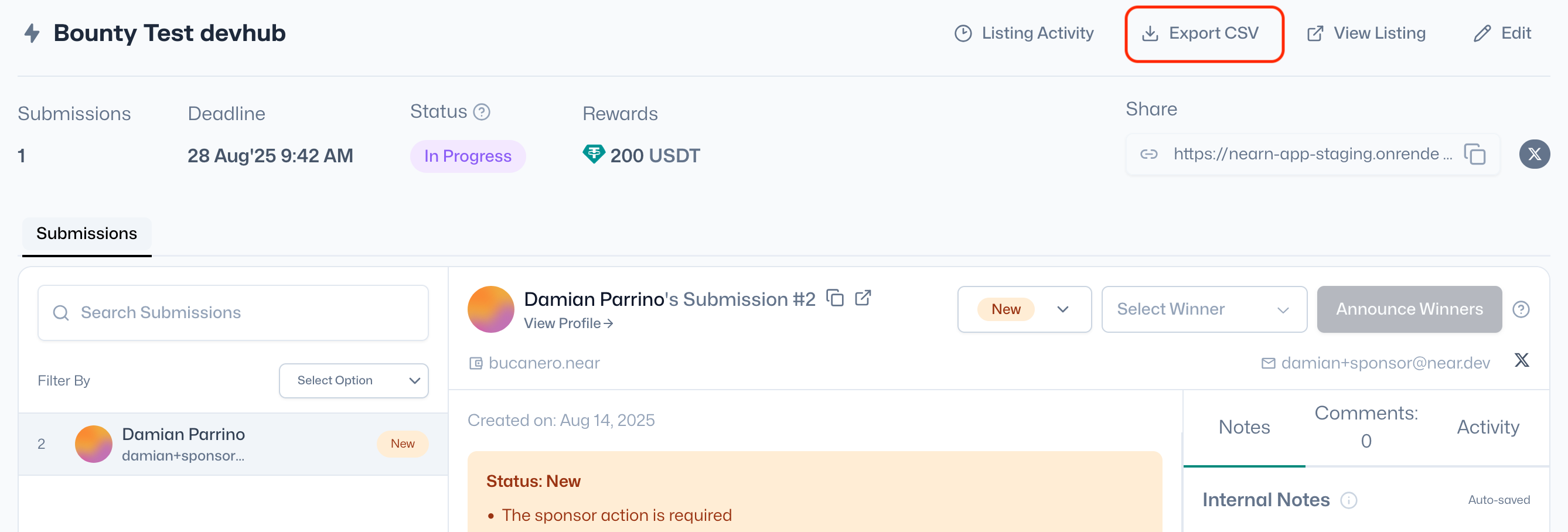
Team Settings
In the Team Settings section you can view all team members, their roles, and manage pending invites.
You can add colleagues to collaborate on managing your sponsor profile(s), and assign roles like Admin (full control, including team management) or Member (manage listings, submissions, payments) to ensure efficient teamwork and secure access.
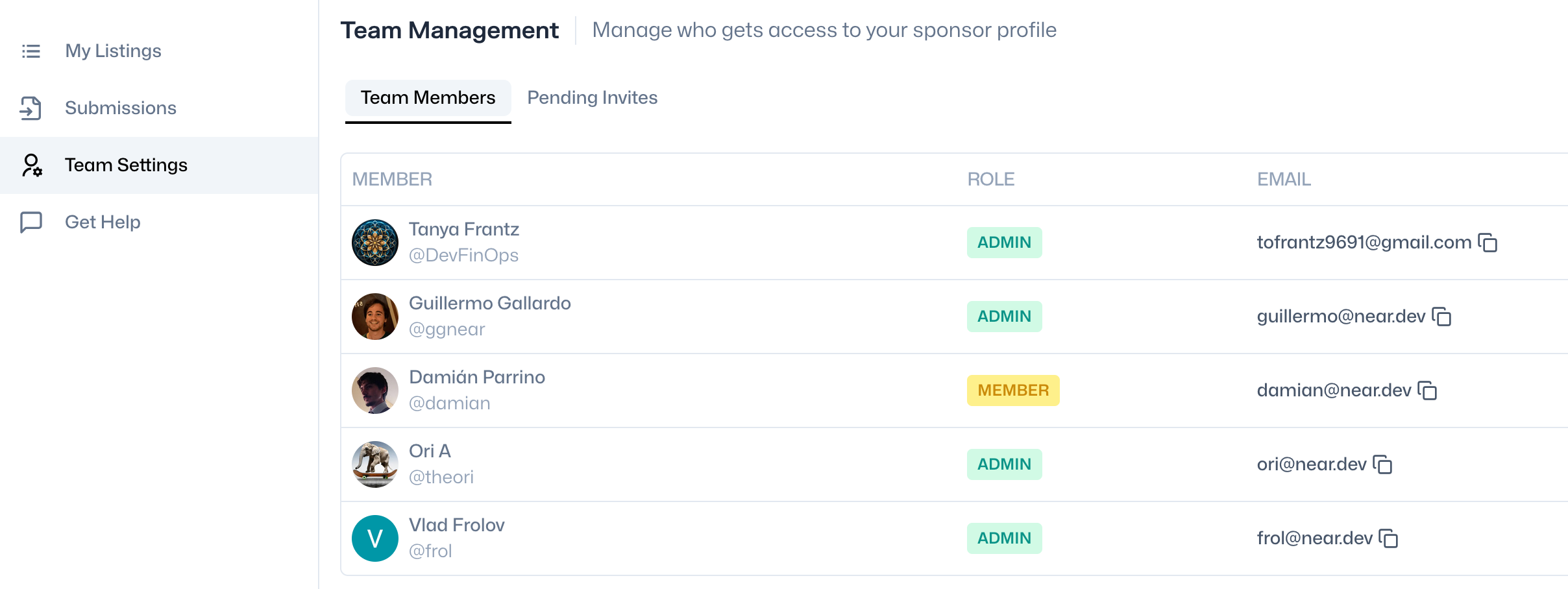
Add Members
To add a new member to your Sponsor team:
- Open the
Team Settingssection. - Click on the
Invite Membersbutton. - Enter the email address to invite.
- Select the member type:
- Member: can manage listings, submissions, winner announcements and payments.
- Admin: can add or remove anyone from the team, in addition to having all Member privileges.
- Click on
Send Invite.
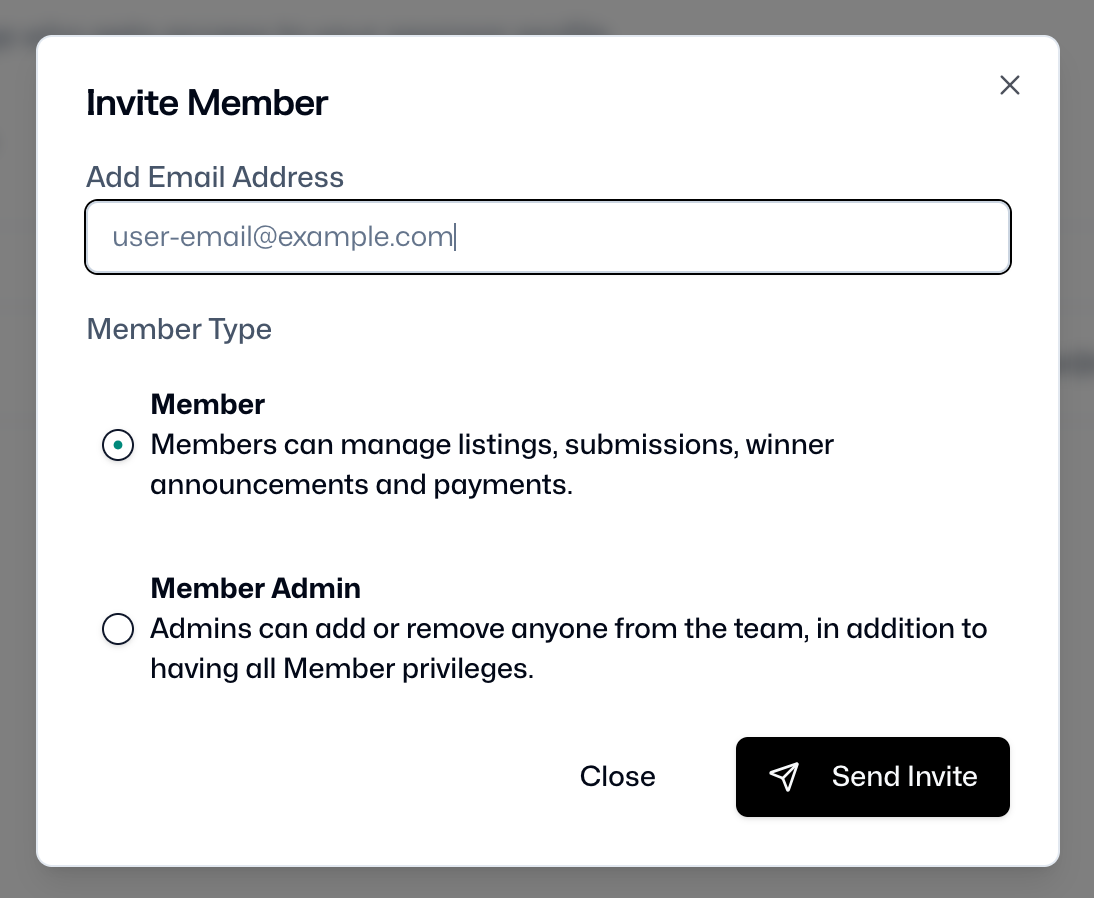
You can also review the pending invitations if you switch to the Pending Invites tab.
Remove Members
If you have administrator rights, you can remove members from the Sponsor team:
- Open the
Team Settingssection. - Search for the user under the
Team Memberstab. - Click on the
Removebutton next to the user. - A confirmation dialog will open.
- Click on
Remove Member.
Sponsor-Specific Alerts
You can opt-in to receive email notifications critical to managing your opportunities effectively:
- Alerts for new submissions received for your listings.
- Notifications for comments made on your listings.
- Deadline-related reminders to help you stay on track.