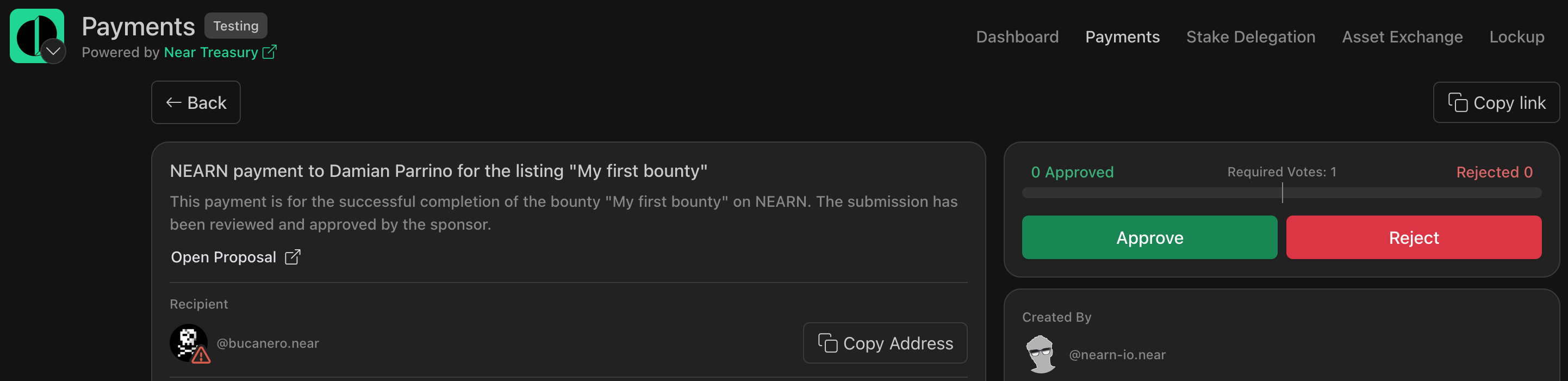Making Payments
Overview
As a sponsor, you can use the system to register payment transaction details to your listing's winners. NEARN supports a range of payment methods:
- Payment Link: pay the contributor using your preferred method, then paste the transaction link for on-chain verification.
- Manual Payment: make the payment via your preferred channel, then enter the transaction manually.
- NEAR Treasury: create payment requests on your Treasury directly from NEARN.
Add a Payment link
Follow these steps to add a payment link after paying the contributor using your preferred method:
1. Select a submission winner
- Open the
Sponsor Dashboard. - On the dashboard, select a winner submission that you want to pay.
- Click the
Complete Paymentbutton.
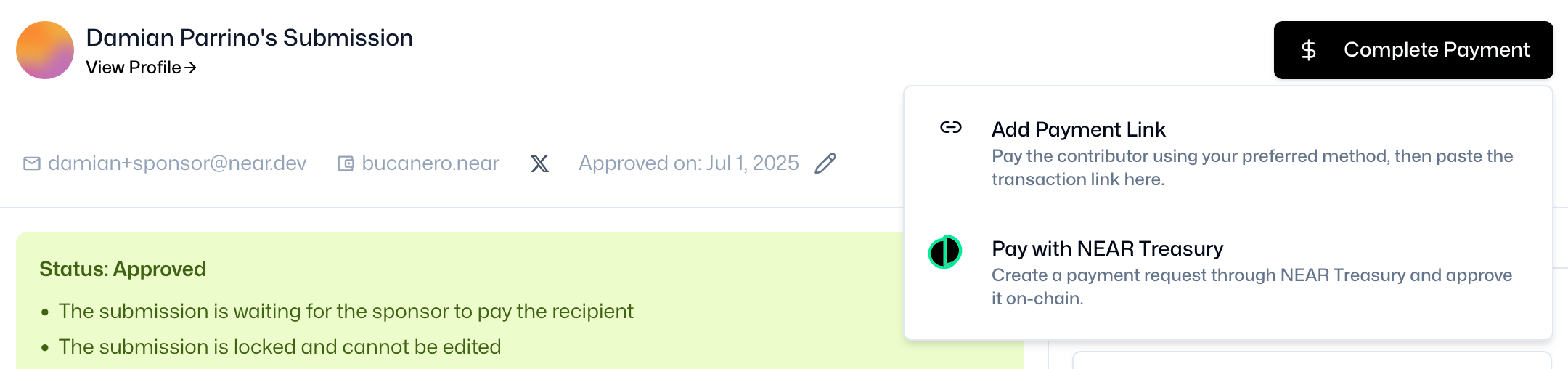
2. Select "Add Payment Link"
- Select the
Add Payment Linkoption. - A new window will open on your screen.
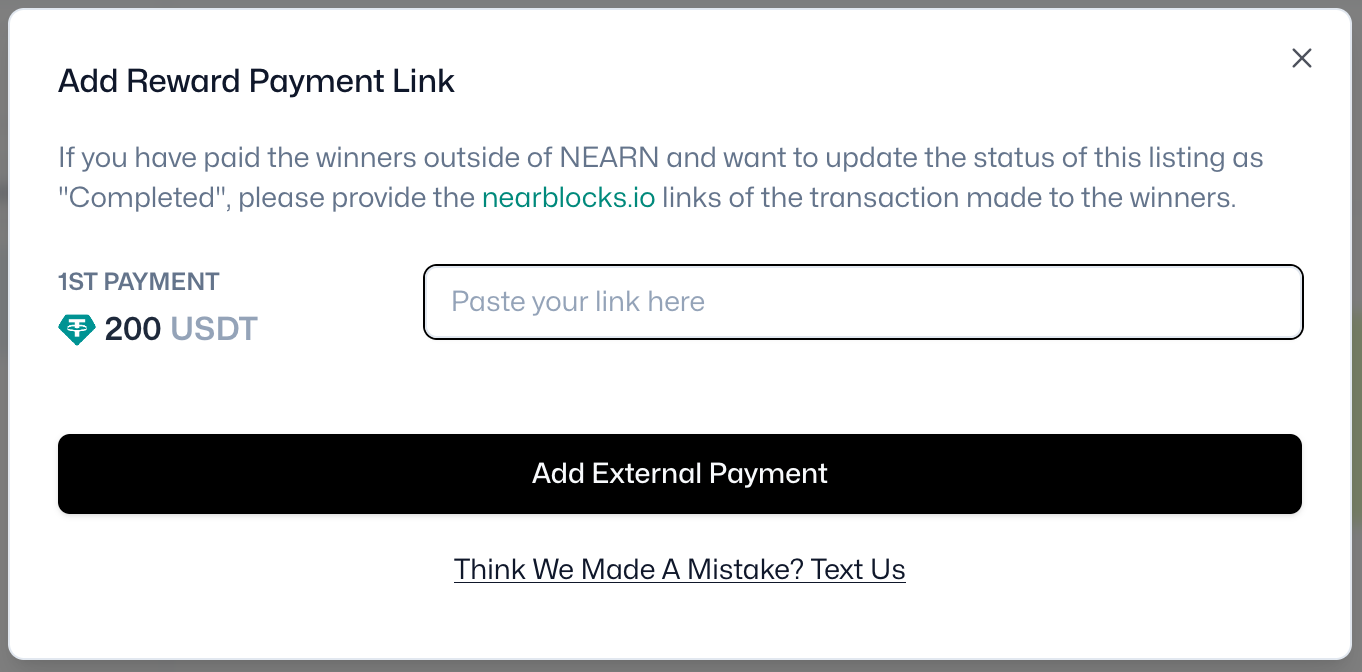
3. Add payment link
- Paste the NearBlocks transaction link(s).
- Click the
Add External Paymentbutton to verify and register the payment.
Register a Manual Payment
Follow these steps to register a payment made manually using your preferred payment channel:
1. Select a submission winner
- Open the
Sponsor Dashboard. - On the dashboard, select a winner submission that you want to pay.
- Click the
Complete Paymentbutton.
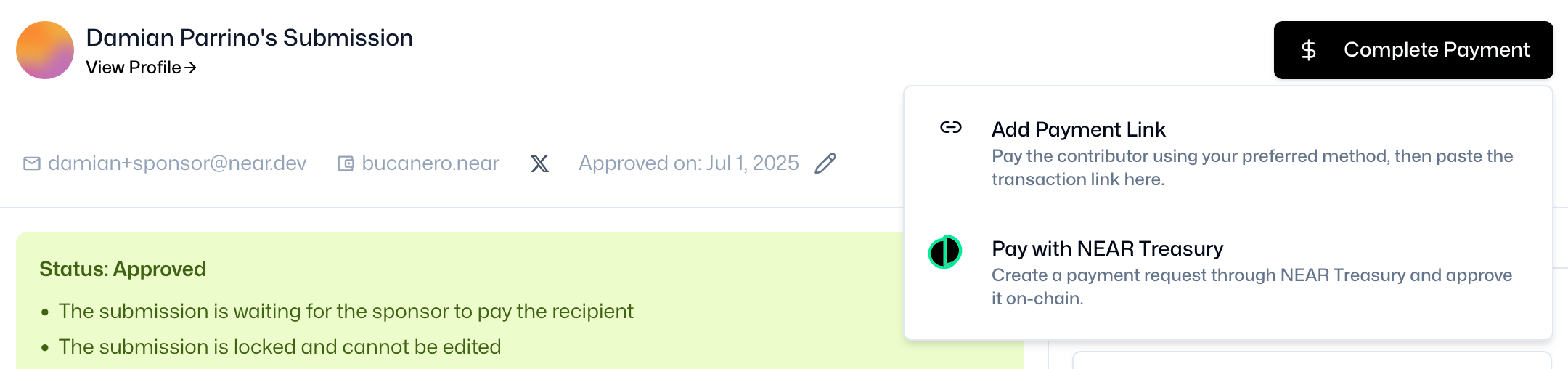
2. Select "Add Manual Payment"
- Select the
Add Manual Paymentoption. - A new window will open on your screen.

3. Add payment details
- Fill out the information about the manual payment.
- Click the
Completebutton to register the payment.
Make a Payment with NEAR Treasury
Follow these steps to process a payment using your connected NEAR Treasury:
1. Select a submission winner
- Open the
Sponsor Dashboard. - On the dashboard, select a winner submission that you want to pay.
- Click the
Complete Paymentbutton.
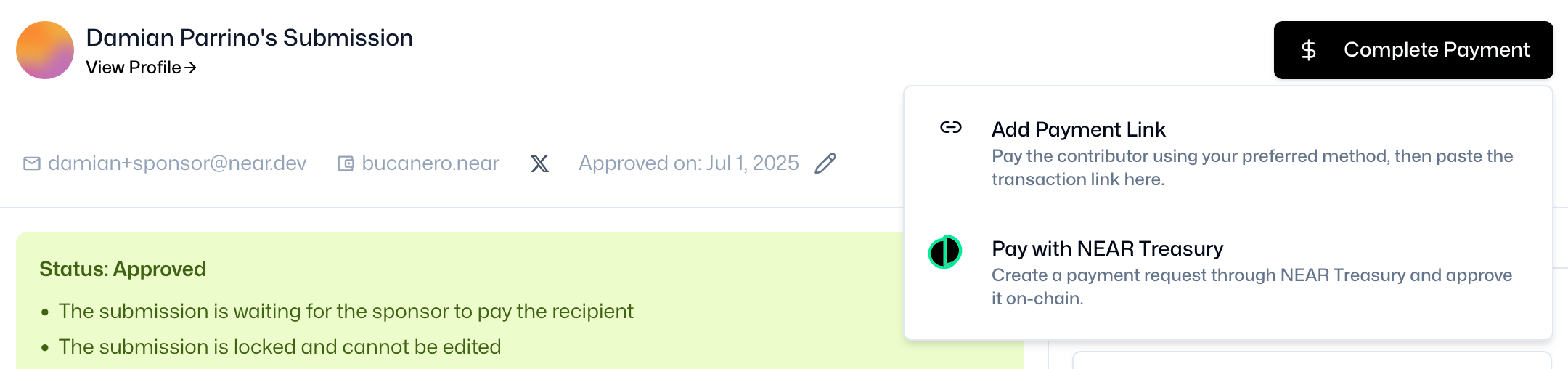
2. Select "Pay with NEAR Treasury"
Select the
Pay with NEAR Treasuryoption.infoIf the NEAR Treasury option is not available, please review your NEAR Treasury integration settings.
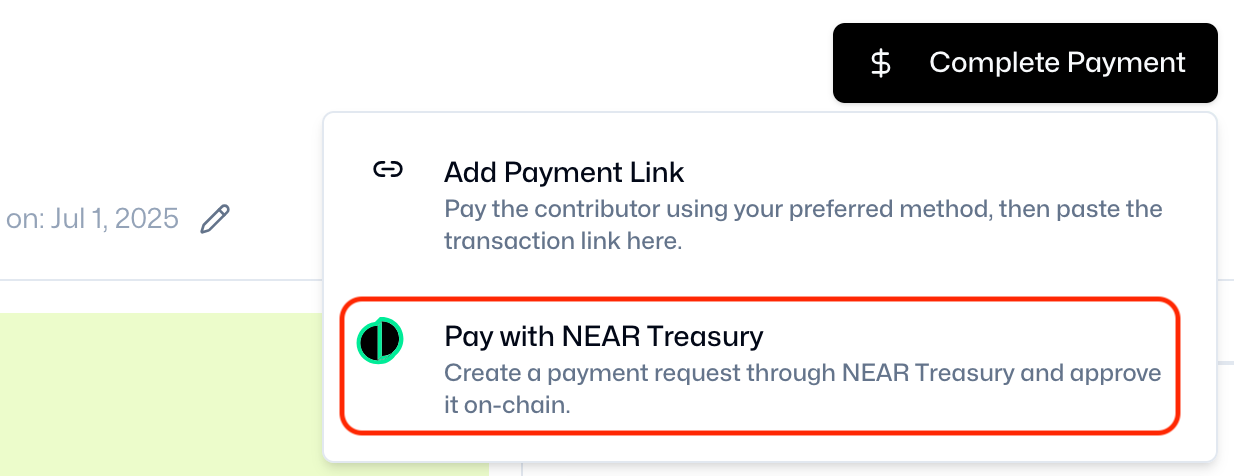
- Confirm that the Payment Request was successfully created.
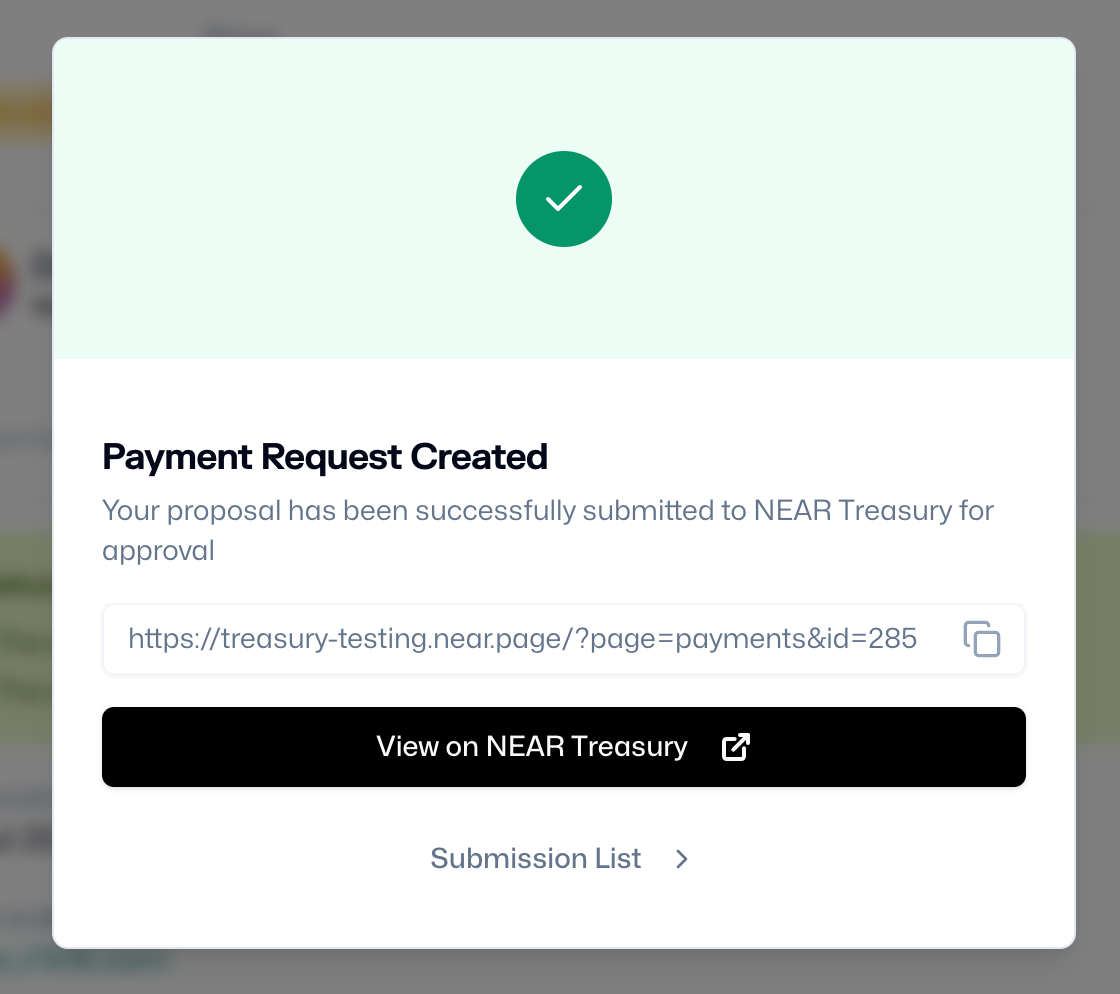
3. Approve payment on NEAR Treasury
- Open the generated NEAR Treasury
Payment Requestlink. - Vote and
Approvethe payment request. - Once the required approval votes are completed, the payment will be sent to the winner.