Treasury Integration
Overview
The NEAR Treasury integration allows sponsors to create payment proposals directly from NEARN once a submission has been approved.
While payments are still approved and executed on NEAR Treasury, this integration streamlines the entire sponsor flow: from listing an opportunity to reviewing submissions, approving rewards, and generating a Treasury proposal. Once a payment is confirmed on-chain, NEARN will automatically reflect its status.
Requisites
Before you can connect your Sponsor account with a NEAR Treasury instance, you need to add the special account nearn-io.near to your Treasury Member List. This allows NEARN to create payment requests when a winner is selected and payments need to be processed.
To add nearn-io.near to your Treasury:
- Open your NEAR Treasury site.
- Navigate to the
Settingspage. - Select the
Memberstab. - Click the
+ Add Memberbutton. - Enter the NEAR wallet address
nearn-io.near. - Choose the member's role
Requestor. - Click the
Savebutton and confirm the transactions. - Go to the
Requestspage to approve the request.
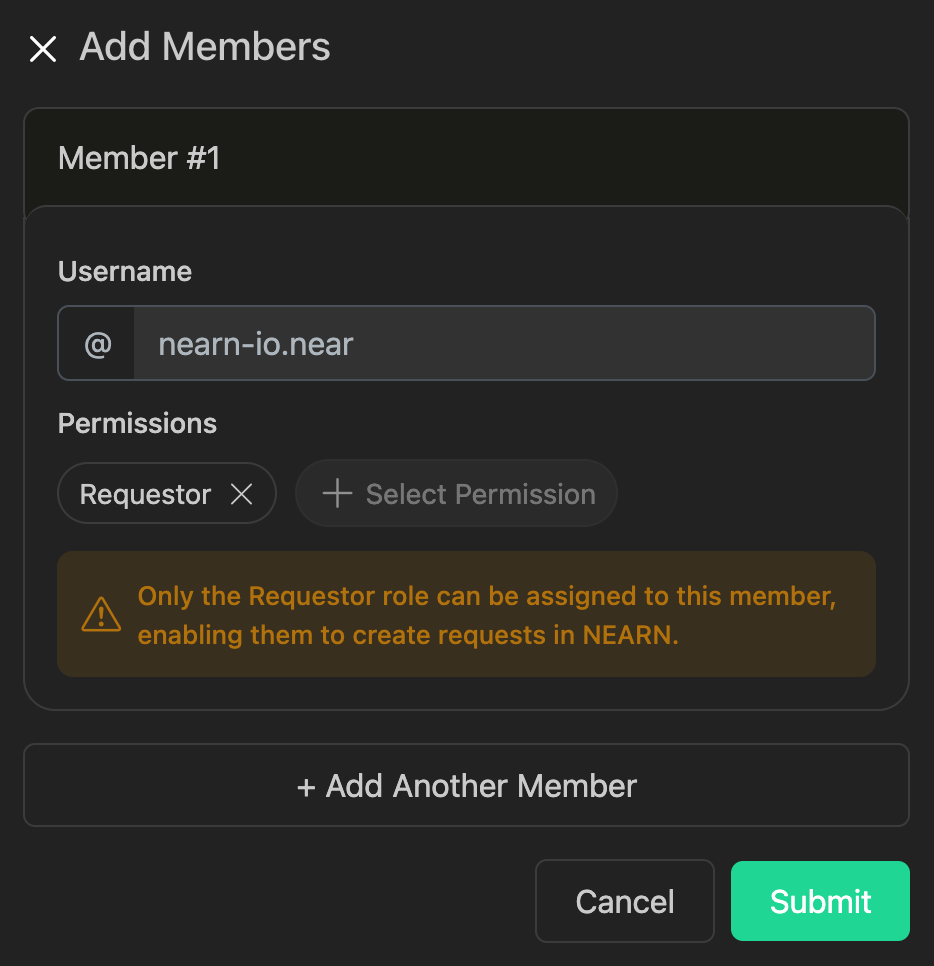
Connect to NEAR Treasury
Follow these simple steps to connect your Sponsor profile to a NEAR Treasury instance:
1. Sign in
- Go to https://nearn.io.
- Click
Sign In(top right) and connect via:- Google account
- E-mail address
2. Connect your Treasury
- Once logged in, open the
Sponsor Dashboard. - On the dashboard, select the desired Sponsor from the dropdown box. (top-left corner).
- Click on the pencil icon to open the
Edit Sponsor Profilescreen.
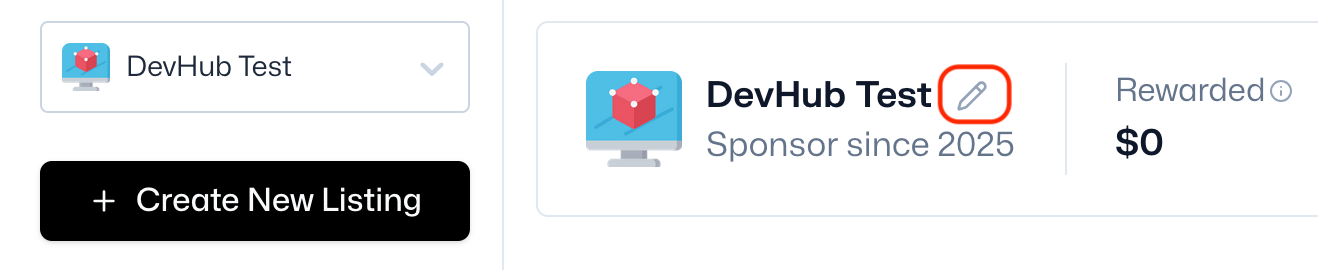
- Select the
Integrationstab and set your NEAR Treasury information.- NEAR Treasury URL: Please be sure to add
nearn-io.nearto your Treasury member list before setting up the integration.
- NEAR Treasury URL: Please be sure to add
- Click
Connectto complete the integration.
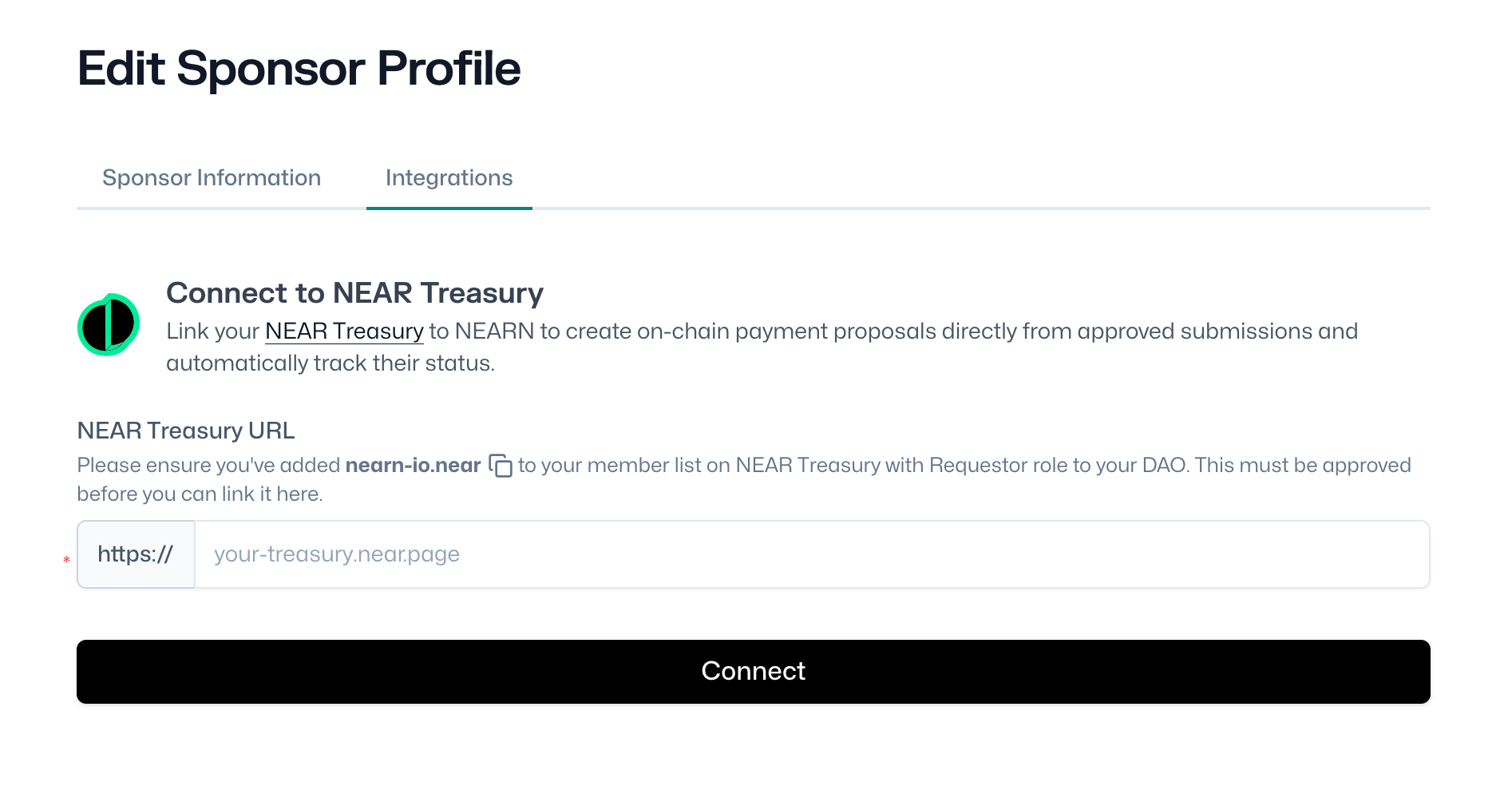

Make a Payment with NEAR Treasury
Follow these steps to process a payment using your connected NEAR Treasury.