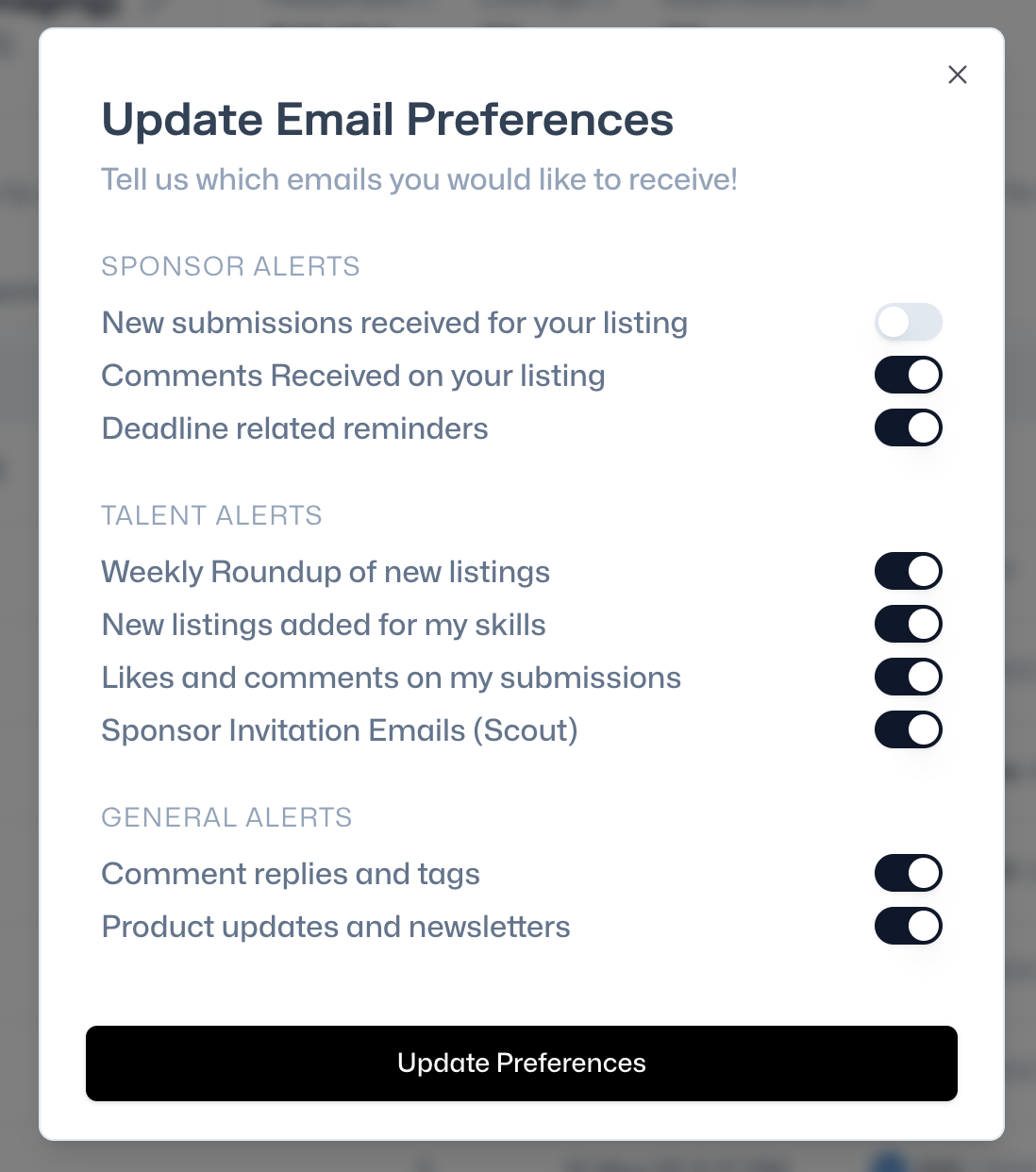Sponsor Profile
Overview
The Sponsor profile lets you showcase your organization's logo, name, detailed description, website, social media links (like Twitter), and industry focus. This profile acts as your central identity on NEARN, helping contributors find and understand your organization and the opportunities you offer.
Edit Your Sponsor Profile
1. Log in
- Go to https://nearn.io
- Click
Sign In(top-right corner). - Connect with:
- Google account
- E-mail address
2. Edit your sponsor details
- Click
Sponsor Dashboard(top-right corner). - On the dashboard, select the desired Sponsor from the dropdown box. (top-left corner)
- Click on the pencil icon to open the
Edit Sponsor Profilescreen.
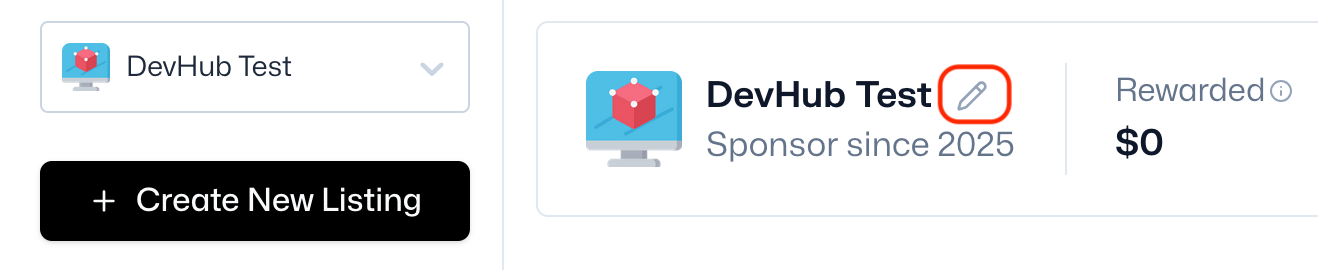
- Edit and update your sponsor information.
- Entity Name/Username: Choose your desired entity name and username to be shown across NEARN.
- Socials: Add social and professional links (e.g., X/Twitter, GitHub, LinkedIn, company website) to provide a detailed picture of your entity.
- Entity Name: The official entity name of your project.
- Entity Logo: Add your logo for easy visual identification.
- Industry: Select your entity's industry from relevant categories. This helps contributors find you and tailors the opportunity feed.
- Click
Update Profile.
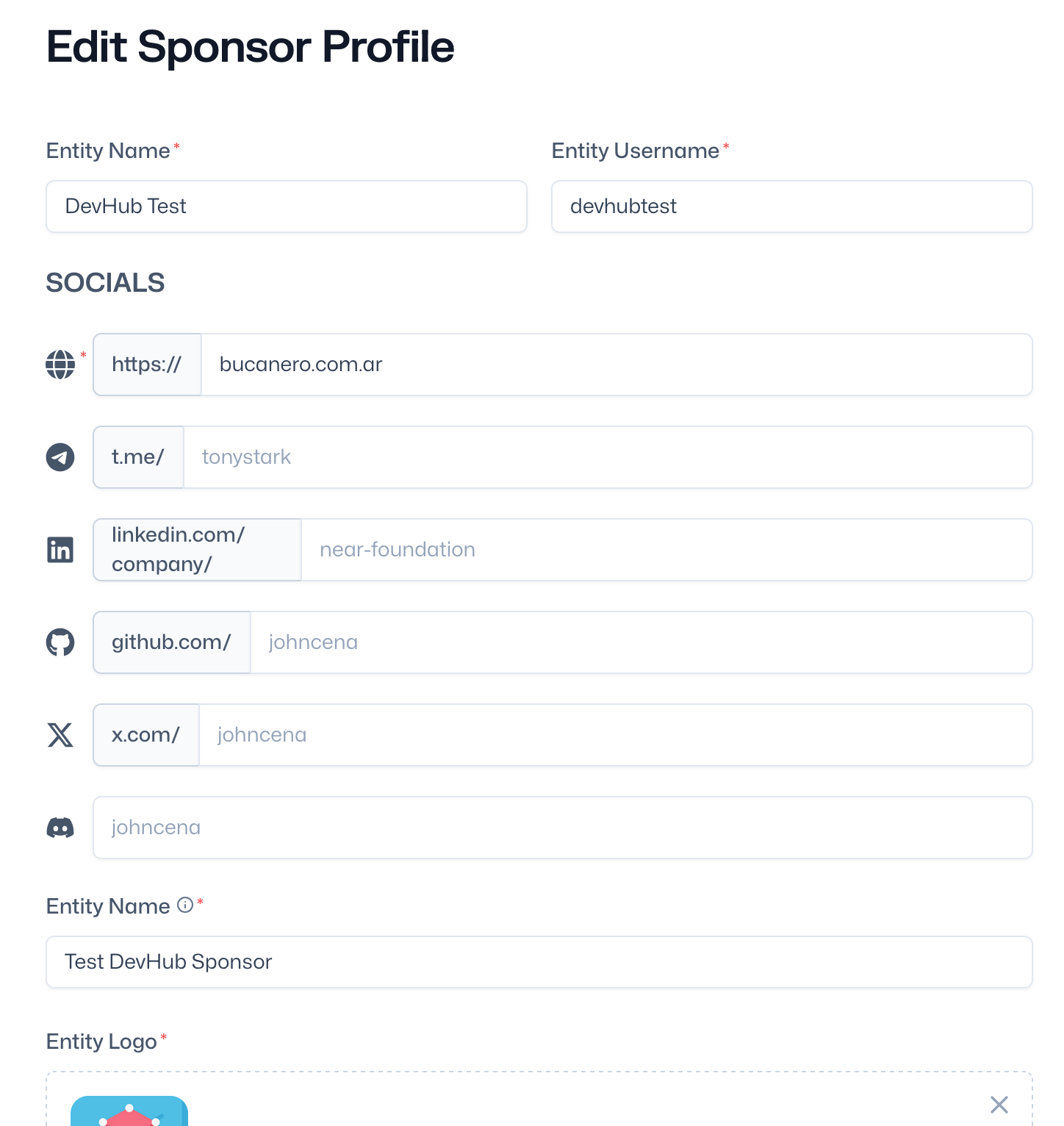
View Your Sponsor Profile
1. Log in
- Go to https://nearn.io
- Click
Sign In(top-right corner). - Connect with:
- Google account
- E-mail address
2. View your sponsor profile
- Click
Sponsor Dashboard(top-right corner). - On the dashboard, select the desired Sponsor from the dropdown box. (top-left corner)
- Click on the
View Profilebutton.
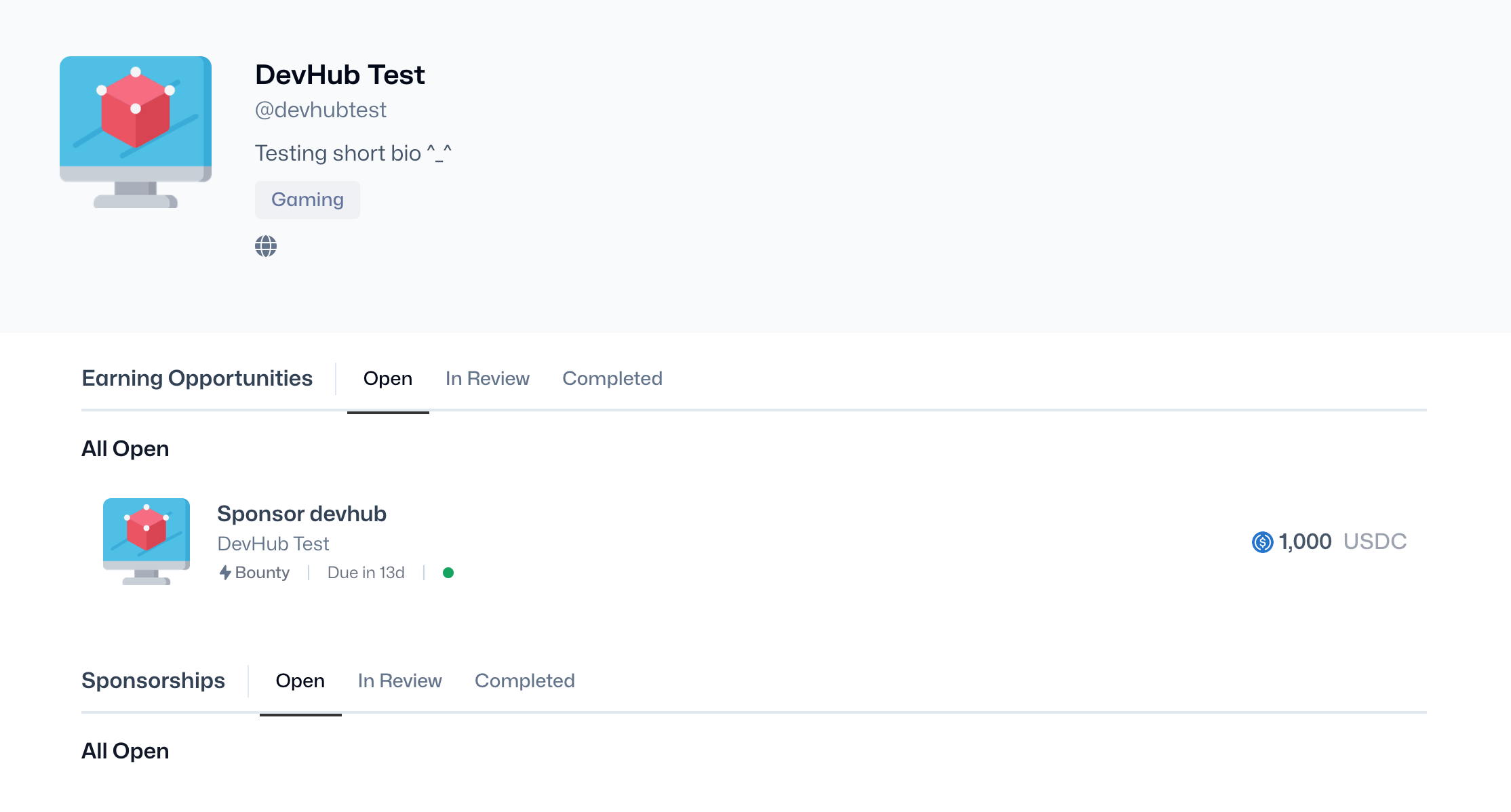
Update Your Email Preferences
1. Log in
- Go to https://nearn.io
- Click
Sign In(top-right corner). - Connect with:
- Google account
- E-mail address
2. Edit your preferences
- Click on your name. (top-right corner)
- On the drop-down menu, select
Email Preferences. - Update your settings.
- Click on
Update Preferencesto save your changes.